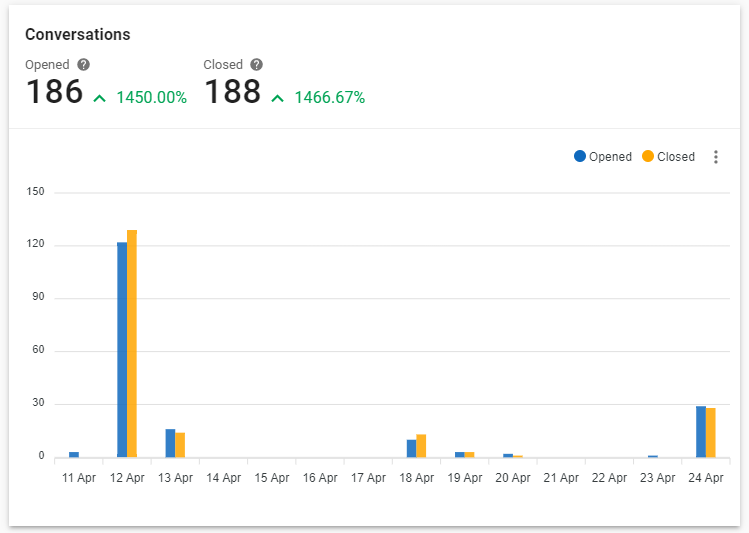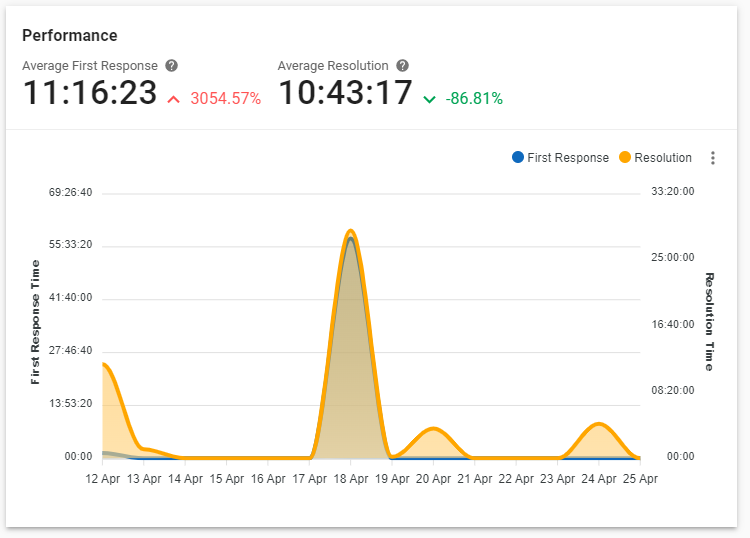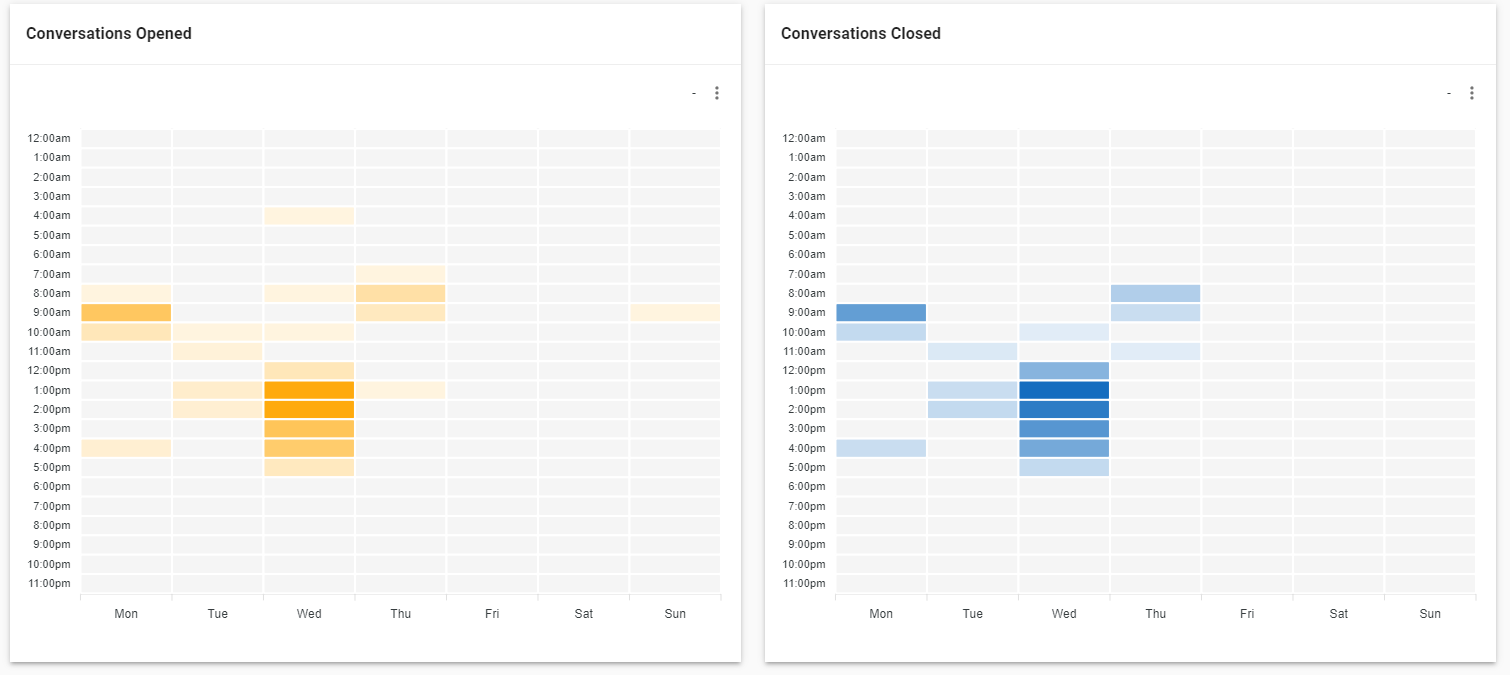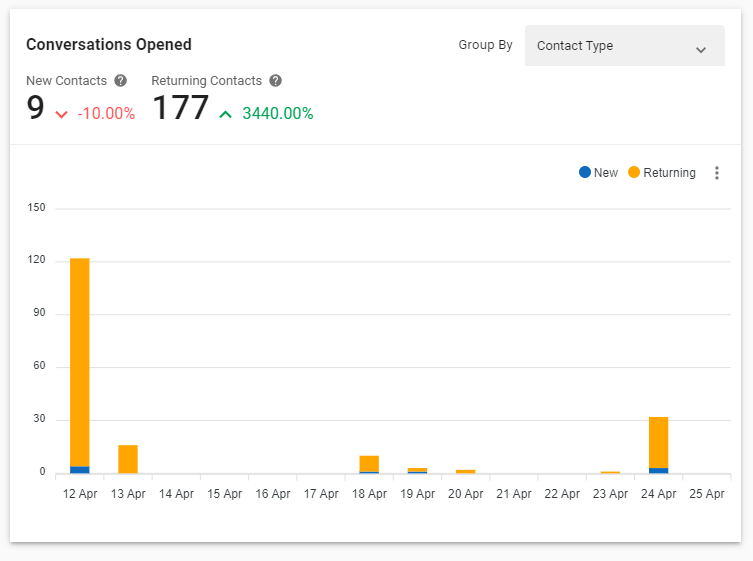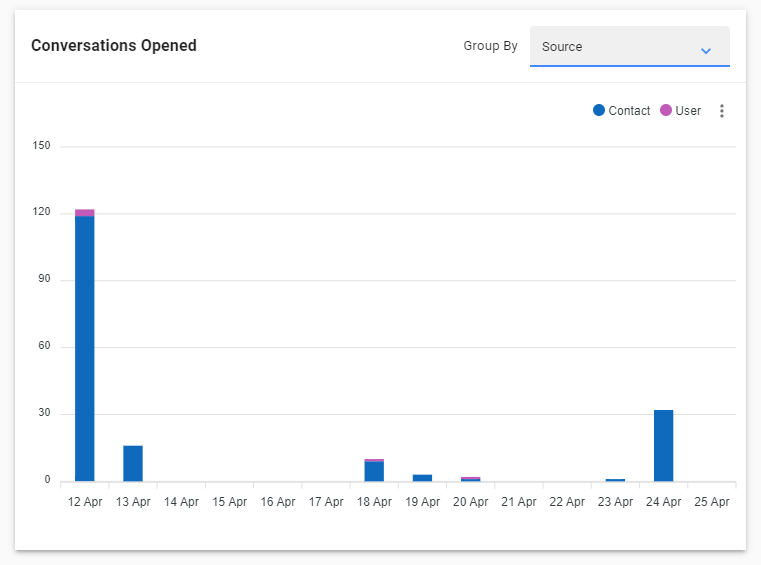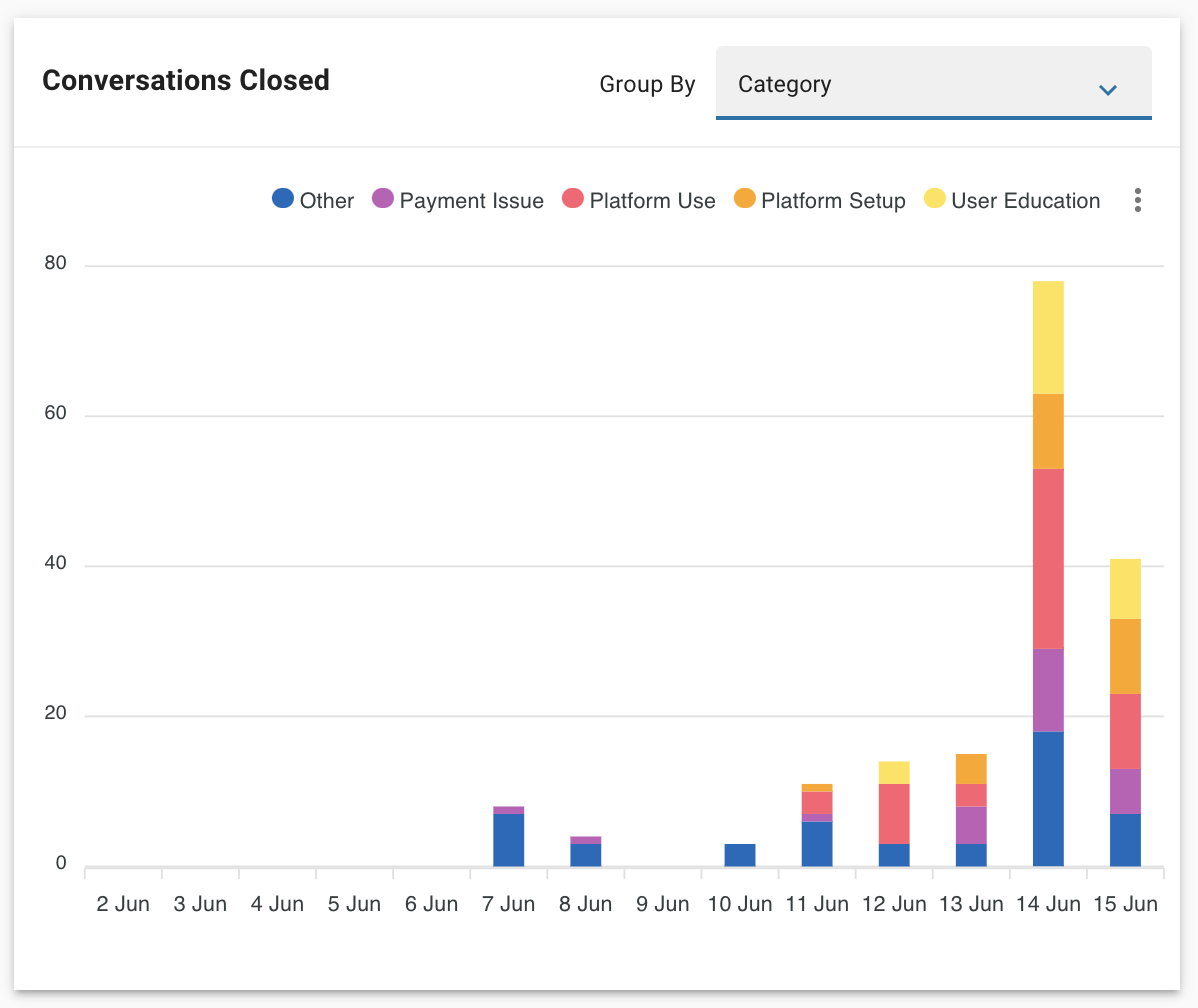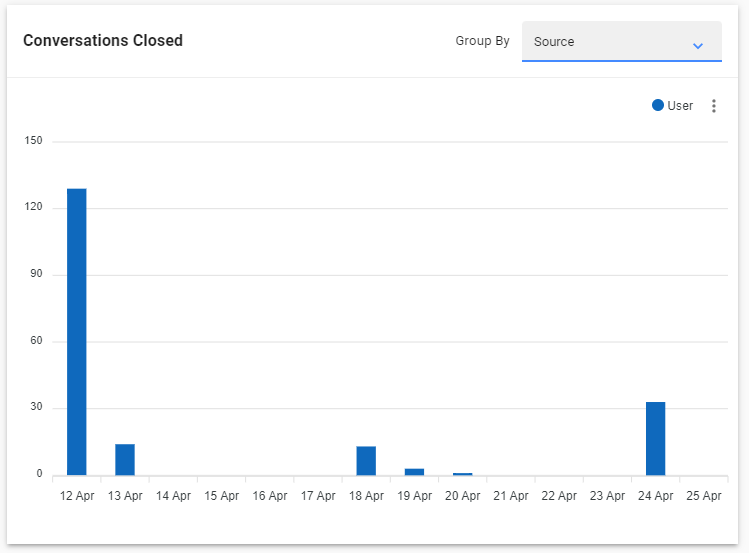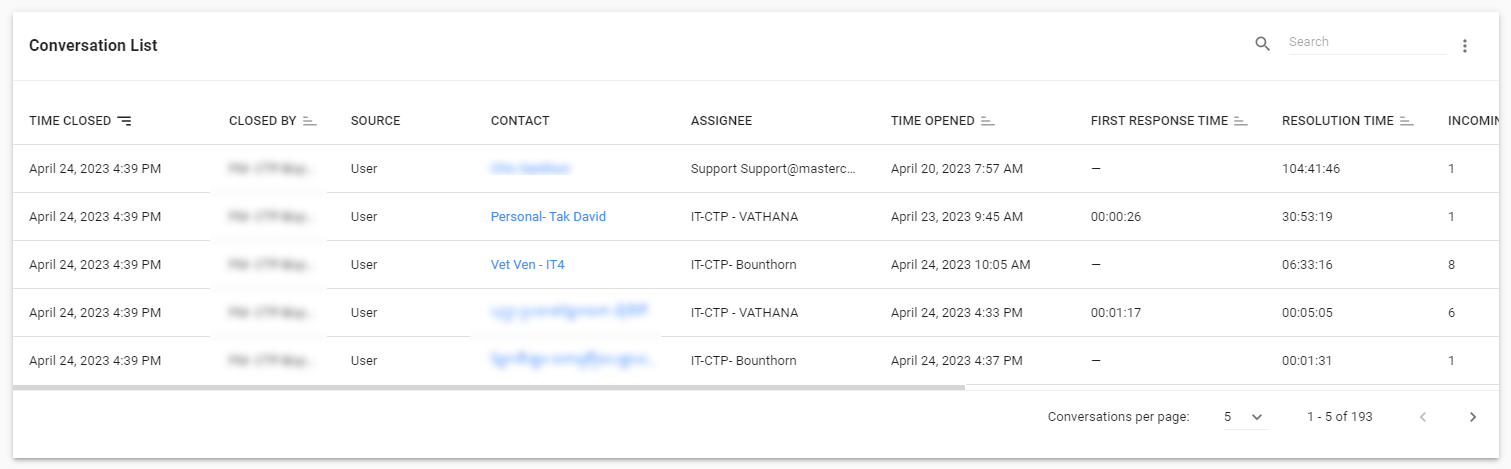-
Reports Conversations
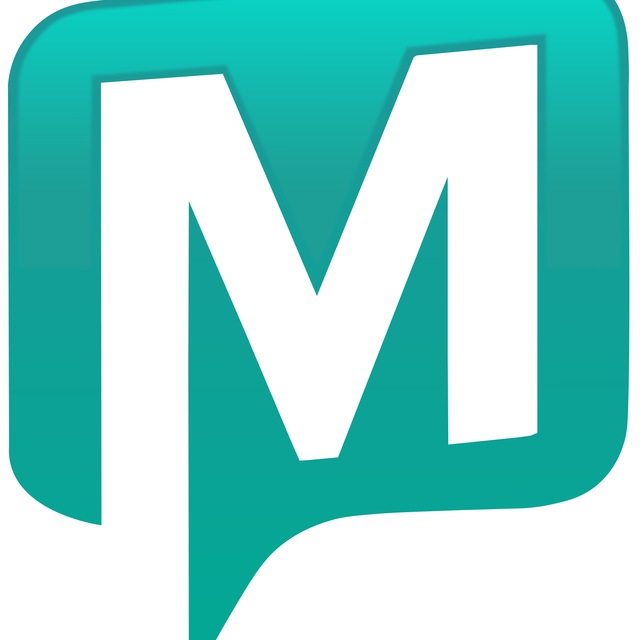 Updated
by MasterChat
Updated
by MasterChat
Tab Filters
In this tab, there are three types of filters for users to apply based on their reporting needs.
Filters Description Date This date range picker will allow Users to select a range of dates to be applied to report components. Categories This filter will allow Users to select one or more conversation categories to be applied to report components. Teams This filter will allow Users to refine their view of report components by selecting one or multiple Teams. Users This User filter will allow Users to refine their view of report components by selecting one or multiple Users. -
Reports Components
Tip: Note that a limit of 10,000 conversations will be shown in the conversations reports. If you need to analyze large volumes of conversations, consider using Data Export.
Conversations
Metric #1: Conversation Opened
The number of conversations opened within the selected time period based on the time the conversation was opened.
Metric #2: Conversation Closed
The number of conversations closed within the selected time period based on the time the conversation was closed.
Chart: Conversation Opened vs Closed
This multiple bar chart shows the number of conversations opened and closed within the selected time period based on their respective dates.
-
Performance
Performance reports are only generated for closed conversations. Open conversations will not be taken into account.
Metric #1: Average First Response (hh:mm:ss or mm:ss)
The average time taken to send the first response within the selected period based on the time of the first response from any User/ Agent (excludes Workflows and Dialogflow responses).
Metric #2: Average Resolution (hh:mm:ss or mm:ss)
The average time taken to close a conversation within the selected period based on the time the conversation was closed. Conversations are only considered to be resolved when they are closed.
Chart: First Response Time vs Resolution Time
These graphs compare the average first response time and average resolution time within the selected period.
-
Heatmaps
Conversations Opened Heatmap
This heatmap shows the distribution of conversations opened across the hours of the day. This can help Managers observe peak periods for inbound conversations and plan their manpower accordingly.
Conversations Closed Heatmap
This heatmap shows the distribution of conversations closed across the hours of the day. This can help Managers understand the correlation between conversations closed and conversations opened in the Conversations Opened Heatmap to check for unusual trends or behaviors.
-
Conversations Opened by Contact Type
Metric #1: New Contacts
The number of conversations opened by new Contacts based on the time the conversations were opened.
Metric #2: Returning Contacts
The number of conversations opened by returning Contacts based on the time the conversations were opened.
Chart: New vs Returning
This stacked bar chart shows the number of opened conversations broken down by Contact Type (New vs. Returning) based on the time the conversations were opened.
-
Conversations Opened by Contact Type
Metric #1: New Contacts
The number of conversations opened by new Contacts based on the time the conversations were opened.
Metric #2: Returning Contacts
The number of conversations opened by returning Contacts based on the time the conversations were opened.
Chart: New vs Returning
This stacked bar chart shows the number of opened conversations broken down by Contact Type (New vs. Returning) based on the time the conversations were opened.
-
Conversations Opened by Source
This stacked bar chart shows the number of opened conversations broken down by source, or how was the conversation opened.
There are four ways to open a conversation:
Filters Description User The conversation was opened by the User from the Messages Module. Contact The conversation was opened by a Contact who sends an incoming message. Workflows The conversation was opened by a Workflows Trigger. Welcome Event The conversation was opened by a welcome event triggered by a Contact on a supported Channel. -
Conversations Closed by Source
This stacked bar chart shows the number of conversations closed broken down by source, or how the conversation was closed, at the time the conversation was closed.
There are four different ways to close a conversation:
Source Description User The conversation was closed by the User from the Messages Module. Bot The conversation was closed by a bot who is attending to the conversation. Workflows The conversation was closed by a Workflows automation rule. Contact Merge The conversation was closed by the merging of duplicate Contact profiles and their respective conversations. -
Conversation Logs
This table lists all the conversations closed within the selected time period.
If a User has been deleted from the Workspace, their username will be replaced by their user ID. Export all user IDs from User Settings before removing Users for accurate record-keeping.
Table Headers Description Time Conversation Opened The date and time of when the conversation was opened Time Conversation Closed The date and time of when the conversation was closed Closed By The name of the User who closed the conversation Source The source of how the conversation was closed Contact Name The name of the Contact of the associated conversation Assignee Name The name of the assignee that was assigned to the Contact First Response Time The first response time provided by any User to the Contact
(Format-> hh:mm:ss or mm:ss)Resolution Time The time taken to close the conversation
(Format-> hh:mm:ss or mm:ss)Number of Incoming Messages The number of incoming messages received during the conversation Number of Outgoing Messages The number of outgoing messages sent during the conversation (excluding broadcast messages) Category The conversation category as specified in the Closing Note Summary The conversation summary as described in the Closing Note